Engineer permissions
If you use remote engineers, you can allow them certain permissions where they can create new certificates, clients and the facility to complete certificates.
The default settings are all OFF for every new engineer so you will need to follow these instructions to set up future permissions.
Setting permissions
To set or change engineer permissions, click the icon next to the engineer name to open their engineer profile.
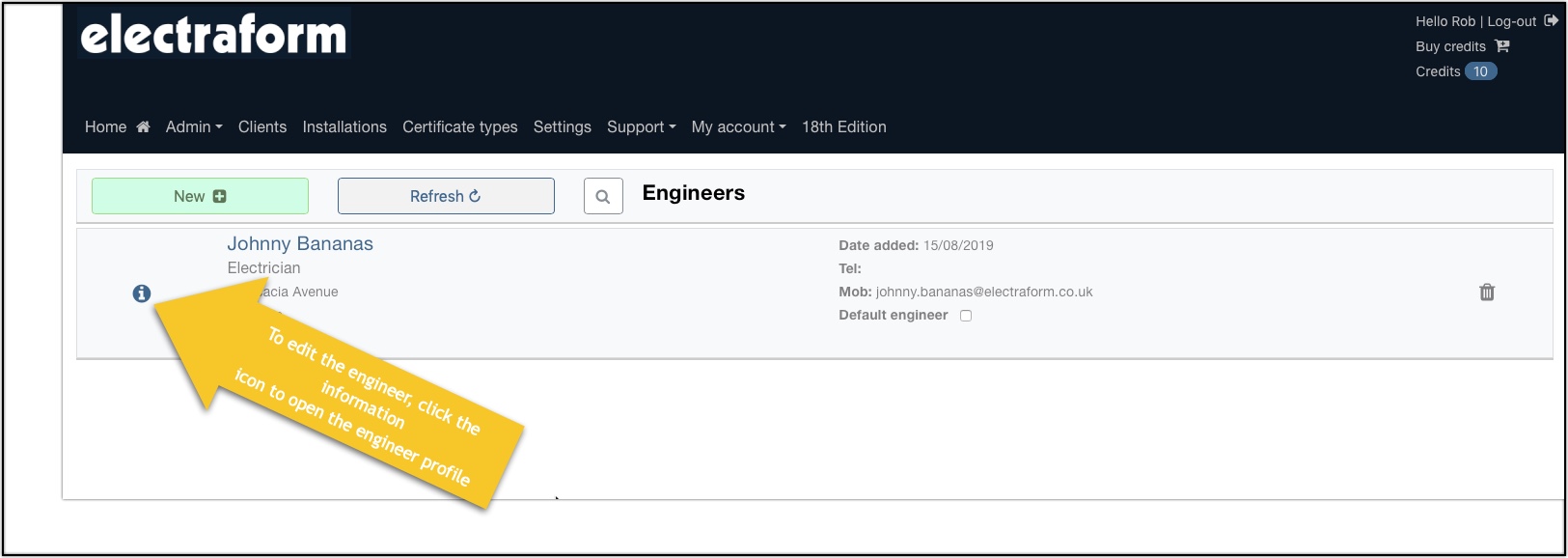
Click the Engineer Permissions button

You can decide what permissions each engineer can have - they can have the following available should you select them:
- Create new Clients
- Create new Installations
- Change Admin Options such as change clients, installations, companies, engineers.
- Create new Certificates from their dashboard
- Complete certificates
- View all certificates
- View completed certificates assigned to the Engineer only
Please note that only option 6 (Image 1-view all certificates) or option 7 (Image 2-view all completed certificates assigned to Engineer only)


Each certificate will look like this

and this:

Changing permissions from the Home screen
If you need to change permissions for a particular certificate, you can do that from the Home screen without changing the default engineer permissions.
Click the red icon on the certificate row to open the permissions window

Choose which options you need to change and click Update

