Company page
To add a new Company, click Admin, then Company:

Add a new Company
To add a new Company, click the New + button and fill in the form to add your company information:


Default company
Your newly added company will now be in the Company list - you can add as many companies as you like, if you carry out sub-contractor work for instance or have separate companies responsible for design. Clicking the Default company button will automatically assign this company to all new certificates and reports:

Editing
The Company Information Card (accessed by Clicking the blue i icon), displays all the information about the company. From here you can change the company details, upload a Company logo and upload a Scheme Operator logo (if you are entitled to do so):
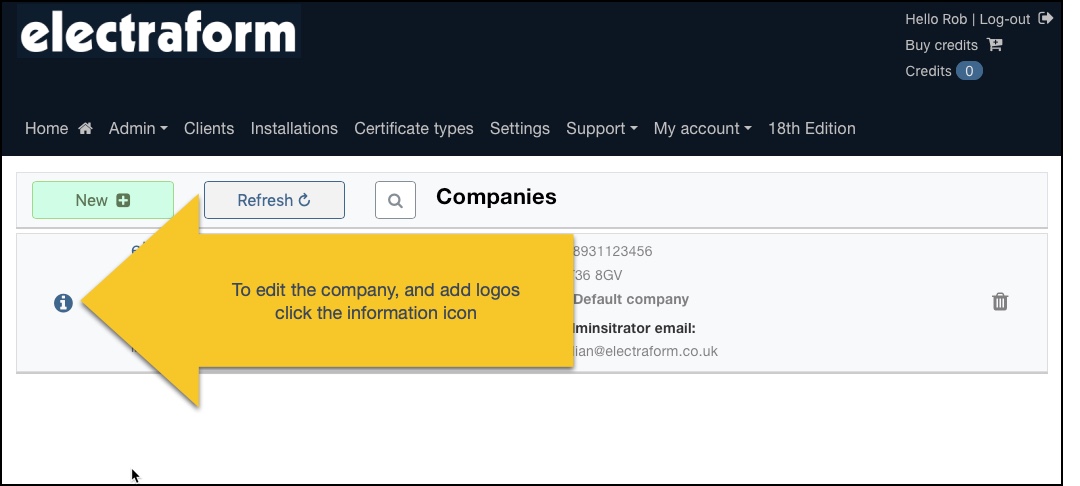
Uploading logos
Click the upload logo button, and navigate to the logo file. Please ensure the logo is a jpg and is less than 64kb, otherwise the image will be rejected.



